ComboBoxes
Subscribe to Tech with Tim
This PyQt5 Combobox tutorial will show how to create, use and manipulate comboboxes. For those of you unaware a combobox is a box that allows you to choose an item from a list of choices.
Creating The GUI
For this tutorial we will create a GUI that can simulate the XOR function. We will use comboboxes to allow the user to select two binary inputs (0 or 1) and then display the result of the XOR function applied to them.
Note: This is the truth table for the XOR function. It takes two binary inputs which we will get from our comboboxes and gives us an output of 0 or 1.

This is the GUI we will be building:

Adding ComboBoxes
To add a combobox to your GUI simply drag it in from the side bar. Once we have moved it to our desired location, resized it and named it we can add some items to it.
To add items to the combobox double click it and hit the green "+" button
 I'll leave the rest of the GUI to you as I am sure by now you know how to build it.
I'll leave the rest of the GUI to you as I am sure by now you know how to build it.
Adding Items
In some cases you may want to add items to your combobox from code. You can do this using the .addItem() method on your desired combobox. In this example my combobox was named comboX.
self.comboX.addItem("This is a new item")
Changing Default Item
Another useful thing you may want to do is the set the item that shows by default in the combobox. To do this we can find the index of that item and set the current index of the combobox. The indexes work the same a python lists. Where 0 is the first item and the amount of items -1 is the last item.
index = self.comboX.findText("1", QtCore.QtMatchFixedString) # finds the index of the item you want self.comboX.setCurrentIndex(index) # sets the index (you can also just put an integer for the variable index)
Getting Combobox Selection
The next thing we probably want to do is get the item that the user selected in the comboBox. For this example we are going to get the input from each combobox. Apply the XOR function to it and change a label to show the result. This means the first thing we need to do is create a new method and link it to our submit button.
class Ui_MainWindow(object): def setupUi(self, MainWindow): ... self.submit.clicked.connect(self.pressed) def pressed(self): pass
Now from inside or pressed method we can get the comboBox text.
x = int(self.comboX.currentText()) y = int(self.comboY.currentText())
And now to get the result of the XOR function we will use a clever combinations of operators.
xor = (x and not y) or (not x and y)
Finally, we can set the label text to show this result.
self.label.setText("X XOR Y = " + str(xor))
Full Code
# -*- coding: utf-8 -*- # Form implementation generated from reading ui file 'test.ui' # # Created by: PyQt5 UI code generator 5.11.3 # # WARNING! All changes made in this file will be lost! from PyQt5 import QtCore, QtGui, QtWidgets class Ui_MainWindow(object): def setupUi(self, MainWindow): MainWindow.setObjectName("MainWindow") MainWindow.resize(800, 600) self.centralwidget = QtWidgets.QWidget(MainWindow) self.centralwidget.setObjectName("centralwidget") self.comboX = QtWidgets.QComboBox(self.centralwidget) self.comboX.setGeometry(QtCore.QRect(50, 120, 231, 121)) font = QtGui.QFont() font.setPointSize(28) self.comboX.setFont(font) self.comboX.setObjectName("comboX") self.comboX.addItem("") self.comboX.addItem("") self.comboY = QtWidgets.QComboBox(self.centralwidget) self.comboY.setGeometry(QtCore.QRect(470, 120, 231, 121)) font = QtGui.QFont() font.setPointSize(28) self.comboY.setFont(font) self.comboY.setObjectName("comboY") self.comboY.addItem("") self.comboY.addItem("") self.submit = QtWidgets.QPushButton(self.centralwidget) self.submit.setGeometry(QtCore.QRect(290, 420, 221, 91)) font = QtGui.QFont() font.setPointSize(22) self.submit.setFont(font) self.submit.setObjectName("submit") self.label = QtWidgets.QLabel(self.centralwidget) self.label.setGeometry(QtCore.QRect(280, 290, 221, 81)) font = QtGui.QFont() font.setPointSize(20) self.label.setFont(font) self.label.setObjectName("label") MainWindow.setCentralWidget(self.centralwidget) self.menubar = QtWidgets.QMenuBar(MainWindow) self.menubar.setGeometry(QtCore.QRect(0, 0, 800, 21)) self.menubar.setObjectName("menubar") MainWindow.setMenuBar(self.menubar) self.statusbar = QtWidgets.QStatusBar(MainWindow) self.statusbar.setObjectName("statusbar") MainWindow.setStatusBar(self.statusbar) self.submit.clicked.connect(self.pressed) self.retranslateUi(MainWindow) QtCore.QMetaObject.connectSlotsByName(MainWindow) def retranslateUi(self, MainWindow): _translate = QtCore.QCoreApplication.translate MainWindow.setWindowTitle(_translate("MainWindow", "MainWindow")) self.comboX.setItemText(0, _translate("MainWindow", "0")) self.comboX.setItemText(1, _translate("MainWindow", "1")) self.comboY.setItemText(0, _translate("MainWindow", "0")) self.comboY.setItemText(1, _translate("MainWindow", "1")) self.submit.setText(_translate("MainWindow", "Submit")) self.label.setText(_translate("MainWindow", "X XOR Y =")) def pressed(self): x = int(self.comboX.currentText()) y = int(self.comboY.currentText()) xor = (x and not y) or (not x and y) if xor == True: xor = 1 else: xor = 0 self.label.setText("X XOR Y = " + str(xor)) if __name__ == "__main__": import sys app = QtWidgets.QApplication(sys.argv) MainWindow = QtWidgets.QMainWindow() ui = Ui_MainWindow() ui.setupUi(MainWindow) MainWindow.show() sys.exit(app.exec_())
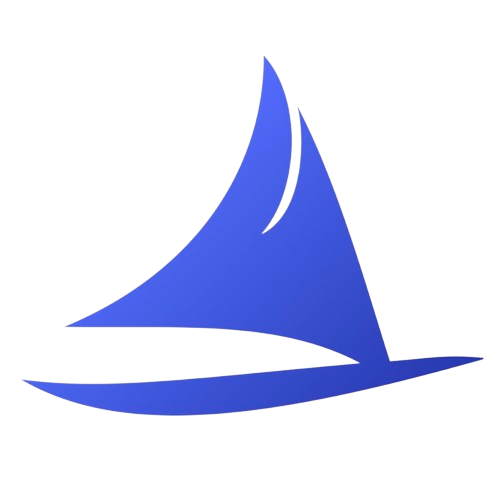 Software Development Program
Software Development Program