Tutorial #1
Subscribe to Tech with Tim
Starter File
To make our lives a little easier I have I have included a starter file that has the code for some of the more tedious parts of the game. Please copy the code below into your python script before starting. If you'd like an in-depth explanation of the starter file please refer to the video.
The way we will represent our pieces will be using multidimensional lists. Each list will have multiple sub-lists that represent all of the possible rotations of each shape. This will make it much easier to rotate and represent our shapes visually when we eventually draw them to the screen.
import pygame import random # creating the data structure for pieces # setting up global vars # functions # - create_grid # - draw_grid # - draw_window # - rotating shape in main # - setting up the main """ 10 x 20 square grid shapes: S, Z, I, O, J, L, T represented in order by 0 - 6 """ pygame.font.init() # GLOBALS VARS s_width = 800 s_height = 700 play_width = 300 # meaning 300 // 10 = 30 width per block play_height = 600 # meaning 600 // 20 = 20 height per block block_size = 30 top_left_x = (s_width - play_width) // 2 top_left_y = s_height - play_height # SHAPE FORMATS S = [['.....', '......', '..00..', '.00...', '.....'], ['.....', '..0..', '..00.', '...0.', '.....']] Z = [['.....', '.....', '.00..', '..00.', '.....'], ['.....', '..0..', '.00..', '.0...', '.....']] I = [['..0..', '..0..', '..0..', '..0..', '.....'], ['.....', '0000.', '.....', '.....', '.....']] O = [['.....', '.....', '.00..', '.00..', '.....']] J = [['.....', '.0...', '.000.', '.....', '.....'], ['.....', '..00.', '..0..', '..0..', '.....'], ['.....', '.....', '.000.', '...0.', '.....'], ['.....', '..0..', '..0..', '.00..', '.....']] L = [['.....', '...0.', '.000.', '.....', '.....'], ['.....', '..0..', '..0..', '..00.', '.....'], ['.....', '.....', '.000.', '.0...', '.....'], ['.....', '.00..', '..0..', '..0..', '.....']] T = [['.....', '..0..', '.000.', '.....', '.....'], ['.....', '..0..', '..00.', '..0..', '.....'], ['.....', '.....', '.000.', '..0..', '.....'], ['.....', '..0..', '.00..', '..0..', '.....']] shapes = [S, Z, I, O, J, L, T] shape_colors = [(0, 255, 0), (255, 0, 0), (0, 255, 255), (255, 255, 0), (255, 165, 0), (0, 0, 255), (128, 0, 128)] # index 0 - 6 represent shape class Piece(object): pass def create_grid(locked_positions={}): pass def convert_shape_format(shape): pass def valid_space(shape, grid): pass def check_lost(positions): pass def get_shape(): pass def draw_text_middle(text, size, color, surface): pass def draw_grid(surface, row, col): pass def clear_rows(grid, locked): pass def draw_next_shape(shape, surface): pass def draw_window(surface): pass def main(): pass def main_menu(): pass main_menu() # start game
Piece Class
Since we will be creating multiple shapes it makes sense to create a piece class that can store some information about each shape.
class Piece(object): rows = 20 # y columns = 10 # x def __init__(self, column, row, shape): self.x = column self.y = row self.shape = shape self.color = shape_colors[shapes.index(shape)] self.rotation = 0 # number from 0-3
Creating a Grid
The way that we will keep track of pieces in the game is using a grid data structure. We will create a multidimensional list that contains 20 lists of 10 elements (rows and columns). Each element in the lists will be a tuple representing the color of the piece in that current position. This will allow us to draw all of the colored squares quite easily as we can simply loop through the multidimensional list.
The locked position parameter will contain a dictionary of key value pairs where each key is a position of a piece that has already fallen and each value is its color. We will loop through these locked positions and modify our blank grid to show these pieces.
def create_grid(locked_positions={}): grid = [[(0,0,0) for x in range(10)] for x in range(20)] for i in range(len(grid)): for j in range(len(grid[i])): if (j,i) in locked_positions: c = locked_positions[(j,i)] grid[i][j] = c return grid
Getting a Random Shape
Since we will be dropping shapes down the screen at random we need to generate a random shape. This will be done in the get_shape() function.
def get_shape(): global shapes, shape_colors return Piece(5, 0, random.choice(shapes))
Drawing the Grid
I am not going to explain all of the pygame functions and methods I use as if you are familair with pygame you should know them. However, if you'd like to learn more about the basics of pygame click here!
We will simply be calling the function below to draw all of our objects to the screen. In this function we call some functions that we will be coding later.
surface.fill((0,0,0)) # Tetris Title font = pygame.font.SysFont(\'comicsans\', 60) label = font.render(\'TETRIS\', 1, (255,255,255)) surface.blit(label, (top_left_x + play_width / 2 - (label.get_width() / 2), 30)) for i in range(len(grid)): for j in range(len(grid[i])): pygame.draw.rect(surface, grid[i][j], (top_left_x + j* 30, top_left_y + i * 30, 30, 30), 0) # draw grid and border draw_grid(surface, 20, 10) pygame.draw.rect(surface, (255, 0, 0), (top_left_x, top_left_y, play_width, play_height), 5) pygame.display.update()
The Game Loop
In every game we have something called a game loop or a main loop. This is what will be running constantly and checking to see if events occur. Our game loop will go inside the main() function.
In this function we will start by defining some variables and then move into the while loop. Inside the while loop we will check for key press events and see if the user wants to exit the game.
When the user presses the up arrow key the piece will rotate. We can do this by simply increasing our shapes rotation attribute to be the next shape in the list we set up at the beginning of the program.
When the user hits the left or right arrow keys we will move accordingly bu changing the x value of our piece.
Finally when the user hist the down arrow key we will move down one square allowing the user to increase the speed at which the shape falls.
def main(): global grid locked_positions = {} # (x,y):(255,0,0) grid = create_grid(locked_positions) change_piece = False run = True current_piece = get_shape() next_piece = get_shape() clock = pygame.time.Clock() fall_time = 0 while run: for event in pygame.event.get(): if event.type == pygame.QUIT: run = False pygame.display.quit() quit() if event.type == pygame.KEYDOWN: if event.key == pygame.K_LEFT: current_piece.x -= 1 if not valid_space(current_piece, grid): current_piece.x += 1 elif event.key == pygame.K_RIGHT: current_piece.x += 1 if not valid_space(current_piece, grid): current_piece.x -= 1 elif event.key == pygame.K_UP: # rotate shape current_piece.rotation = current_piece.rotation + 1 % len(current_piece.shape) if not valid_space(current_piece, grid): current_piece.rotation = current_piece.rotation - 1 % len(current_piece.shape) if event.key == pygame.K_DOWN: # move shape down current_piece.y += 1 if not valid_space(current_piece, grid): current_piece.y -= 1 draw_window(win)
We will be adding more to this function in the future.
Setting up The Window
The last thing we need to do for this tutorial is setup the pygame window and give it a caption. This will go at the very end of the program, not within any function.
win = pygame.display.set_mode((s_width, s_height)) pygame.display.set_caption(\'Tetris\')
Testing The Program
If you'd like to test the program you can simply call main() at the very end of the program like so.
main()
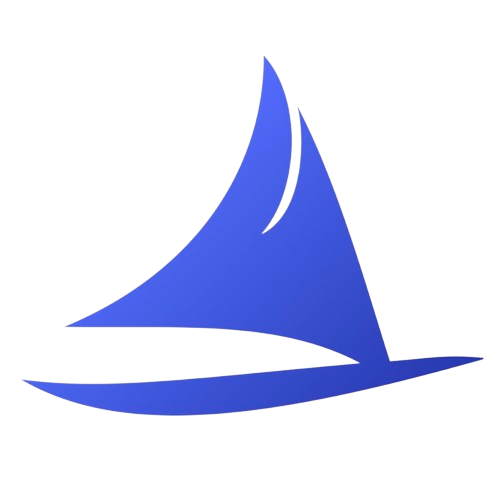 Software Development Program
Software Development Program