Tutorial #1
Subscribe to Tech with Tim
In this tutorial series we will be working to create the famous snake game in python with the module pygame. If you are more interested in a general pygame tutorial series click here
Starter Code
To make our lives a bit easier I've set up the main structure for our game already. We are going to be using two main classes (snake and cube).
#Snake Tutorial Python import math import random import pygame import tkinter as tk from tkinter import messagebox class cube(object): rows = 20 w = 500 def __init__(self,start,dirnx=1,dirny=0,color=(255,0,0)): pass def move(self, dirnx, dirny): pass def draw(self, surface, eyes=False): pass class snake(object): def __init__(self, color, pos): pass def move(self): pass def reset(self, pos): pass def addCube(self): pass def draw(self, surface): pass def drawGrid(w, rows, surface): pass def redrawWindow(surface): pass def randomSnack(rows, item): pass def message_box(subject, content): pass def main(): pass main()
Creating our Game Loop
In all games we have a loop called a "main loop" or "game loop". This loop will continuously run until the game is exited. It is mainly responsible for checking for events and calling functions and methods based on those events.
We are going to be coding our game loop inside the main() function. We will declare some variables at the top of the function then move into our while loop which will represent our game loop.
def main(): global width, rows, s width = 500 # Width of our screen height = 500 # Height of our screen rows = 20 # Amount of rows win = pygame.display.set_mode((width, height)) # Creates our screen object s = snake((255,0,0), (10,10)) # Creates a snake object which we will code later clock = pygame.time.Clock() # creating a clock object flag = True # STARTING MAIN LOOP while flag: pygame.time.delay(50) # This will delay the game so it doesn't run too quickly clock.tick(10) # Will ensure our game runs at 10 FPS redrawWindow(win) # This will refresh our screen
Updating the Screen
It is usually good practice to do all of our drawing of objects from within one function or method. We will be using the redrawWindow function to update the display. We call this function once a frame from our game loop.
We will be adding more to this function later. However, for now we will simply draw the grid lines.
def redrawWindow(surface): surface.fill((0,0,0)) # Fills the screen with black drawGrid(surface) # Will draw our grid lines pygame.display.update() # Updates the screen
Drawing the Grid
We are now going to work on drawing the lines to represent the 20x20 grid. We will do this in the drawGrid function.
def drawGrid(w, rows, surface): sizeBtwn = w // rows # Gives us the distance between the lines x = 0 # Keeps track of the current x y = 0 # Keeps track of the current y for l in range(rows): # We will draw one vertical and one horizontal line each loop x = x + sizeBtwn y = y + sizeBtwn pygame.draw.line(surface, (255,255,255), (x,0),(x,w)) pygame.draw.line(surface, (255,255,255), (0,y),(w,y))
Now when we run the program we can see the grid lines being drawn.

Starting the Snake Class
Our snake object is going to contain a list of cubes which will represent the snake body. We are going to store these cubes in a list called body which will be a class variable. We will also have a class variable called turns.
To start our Snake class we will code the init() method and add the class variables.
class snake(object): body = [] turns = {} def __init__(self, color, pos): self.color = color self.head = cube(pos) # The head will be the front of the snake self.body.append(self.head) # We will add head (which is a cube object) # to our body list # These will represent the direction our snake is moving self.dirnx = 0 self.dirny = 1
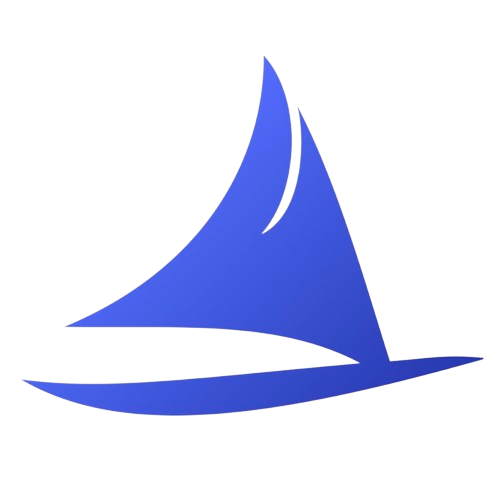 Software Development Program
Software Development Program